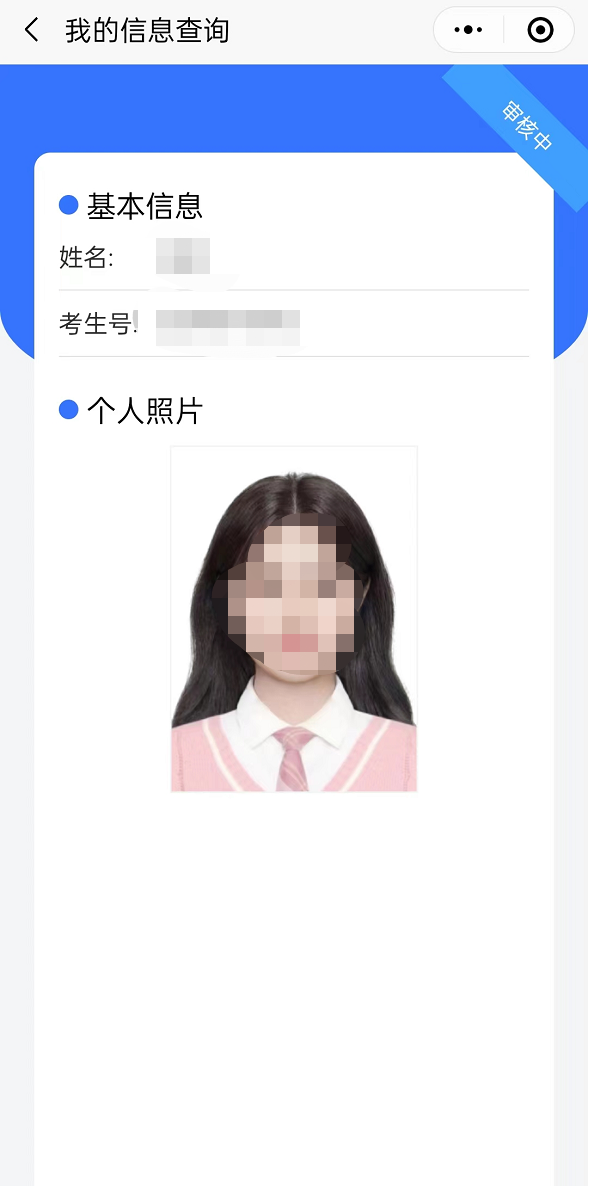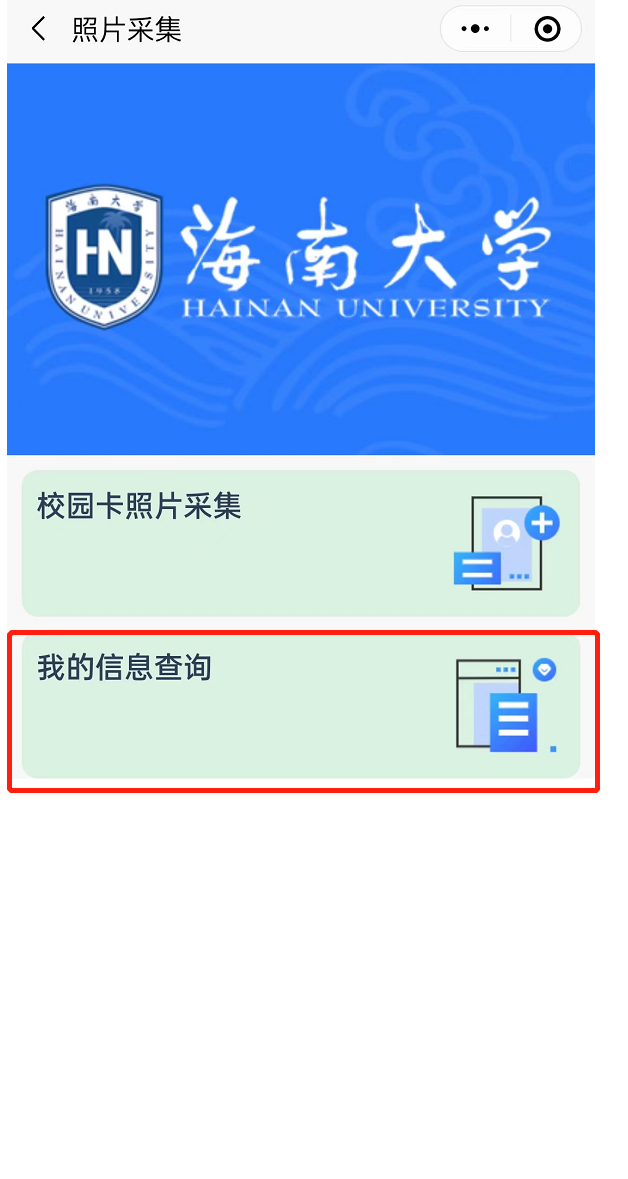一、扫码进入小程序
打开微信【扫一扫】,扫描以下的小程序,可以进入照片采集小程序中

二、如何使用照片采集小程序采集照片
1、登录
扫码进入照片采集小程序后在系统开放时间段内通过填写考生号、姓名、身份证号并勾选同意【用户隐私协议】登录照片采集系统

2、校园卡照片采集
选择【校园卡照片采集】功能,学生可以选择【从相册选择】或【从相机拍照】
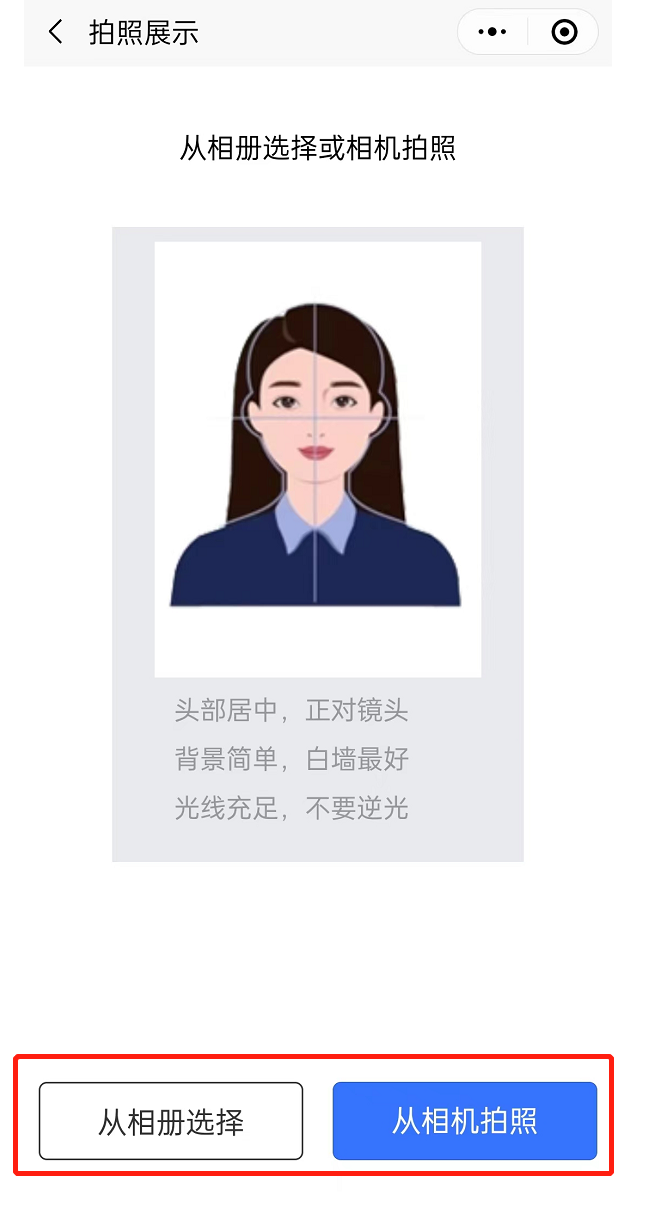
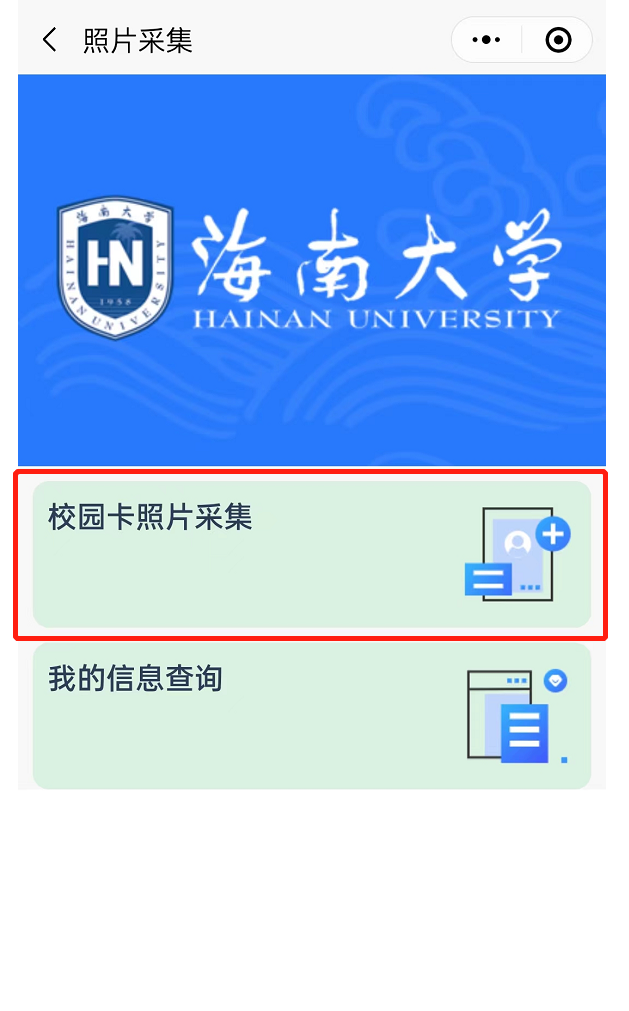
2.1点击【从相册选择】
选择从相册选择照片,可以打开本机的相册,从相册中选择好要上传的证件照之后,点击【完成】会生成要提交的证件照,如果对制作的照片不满意可以选择【重新制作】
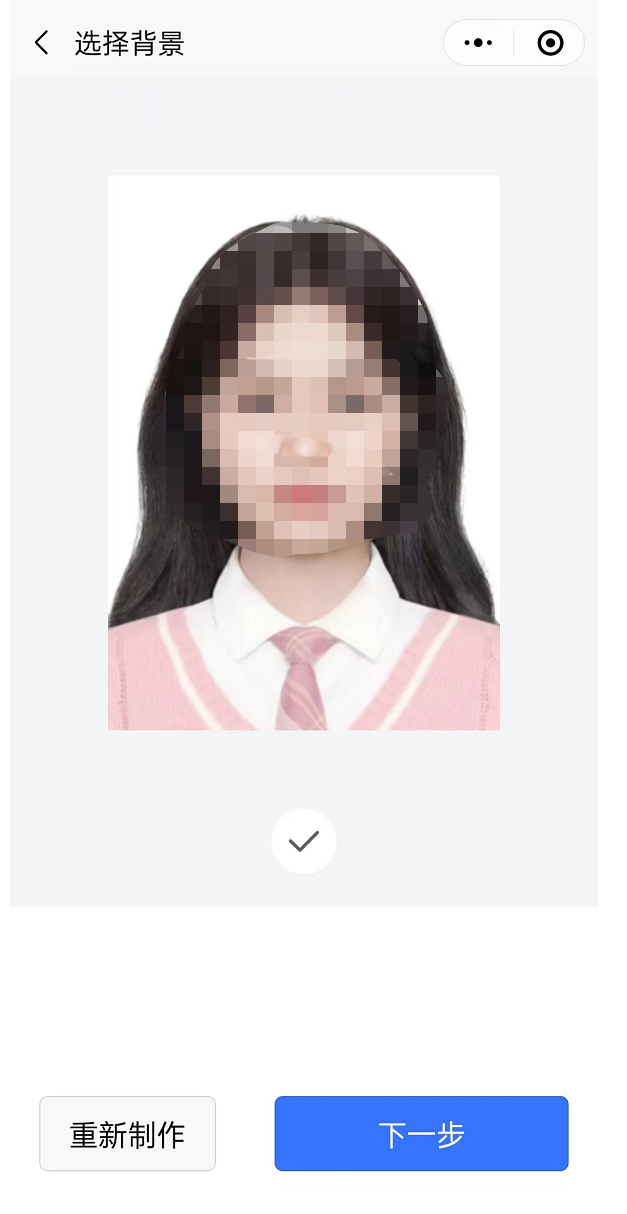
2.2点击【从相机拍照】
选择用相机拍摄,打开本机的拍照功能,默认打开后置摄像头;可以通过右下角的切换按钮切换为前置摄像头进行拍照,拍照后生成要提交的证件照,如果对制作的照片不满意可以选择【重新制作】
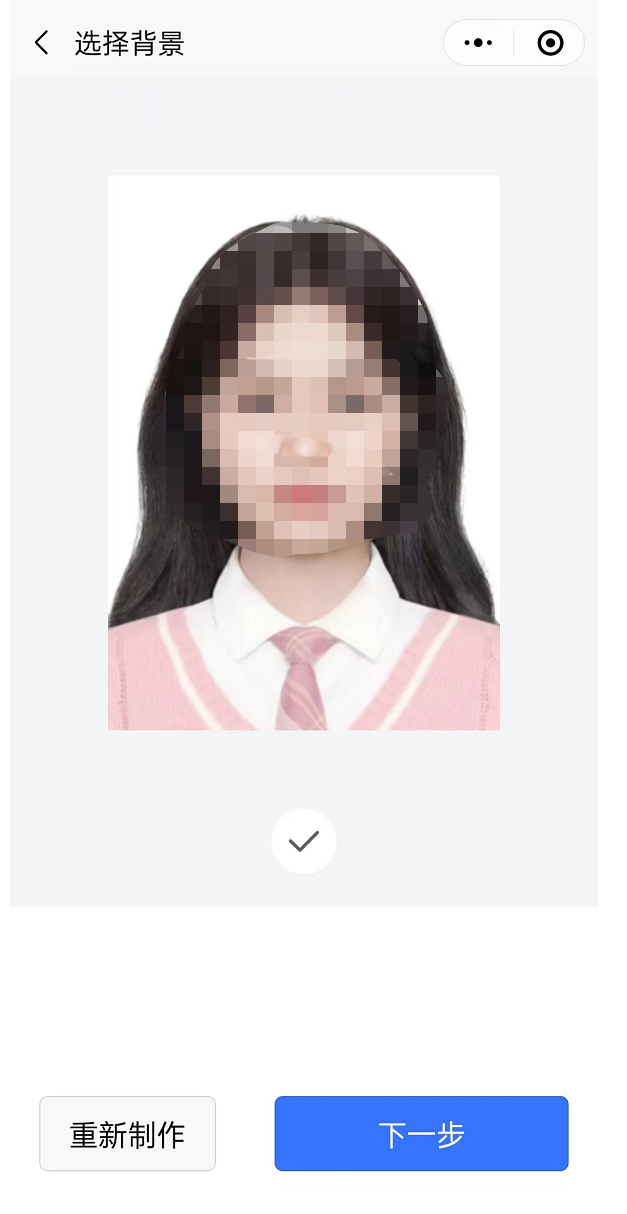
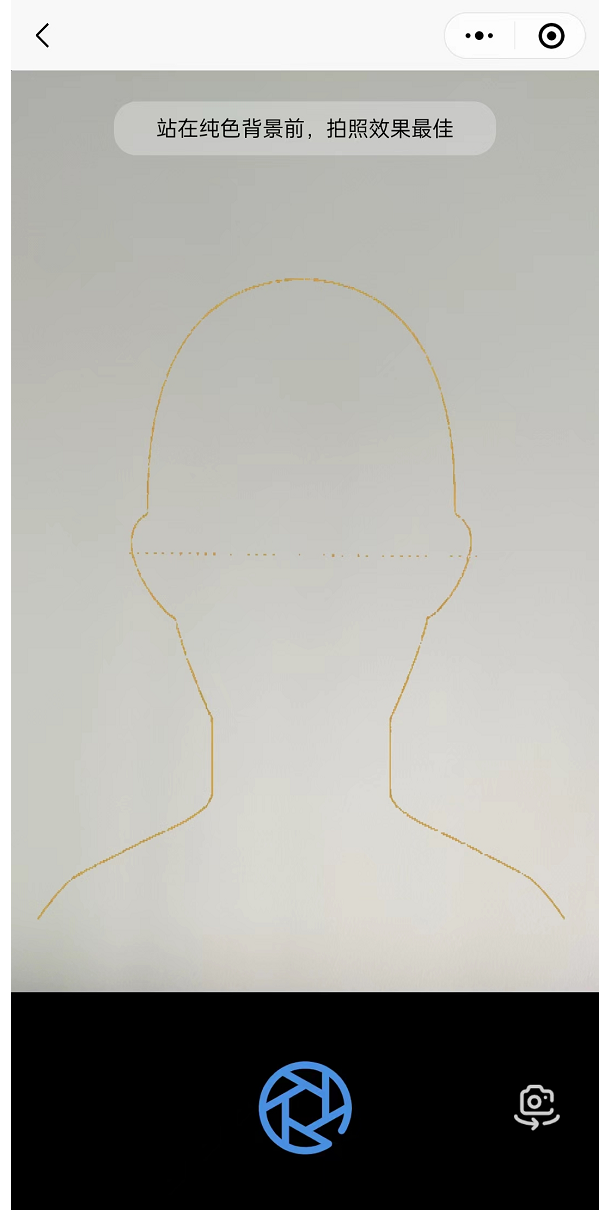
3、提交照片
在照片预览页面点击【下一步】跳转到照片校验页面,默认是勾选照片用于校园门禁系统,如果不想用与门禁系统可以选择取消,核对个人信息是否正常,点击【确认无误并提交】将系统提到系统中,等待相关人员审核
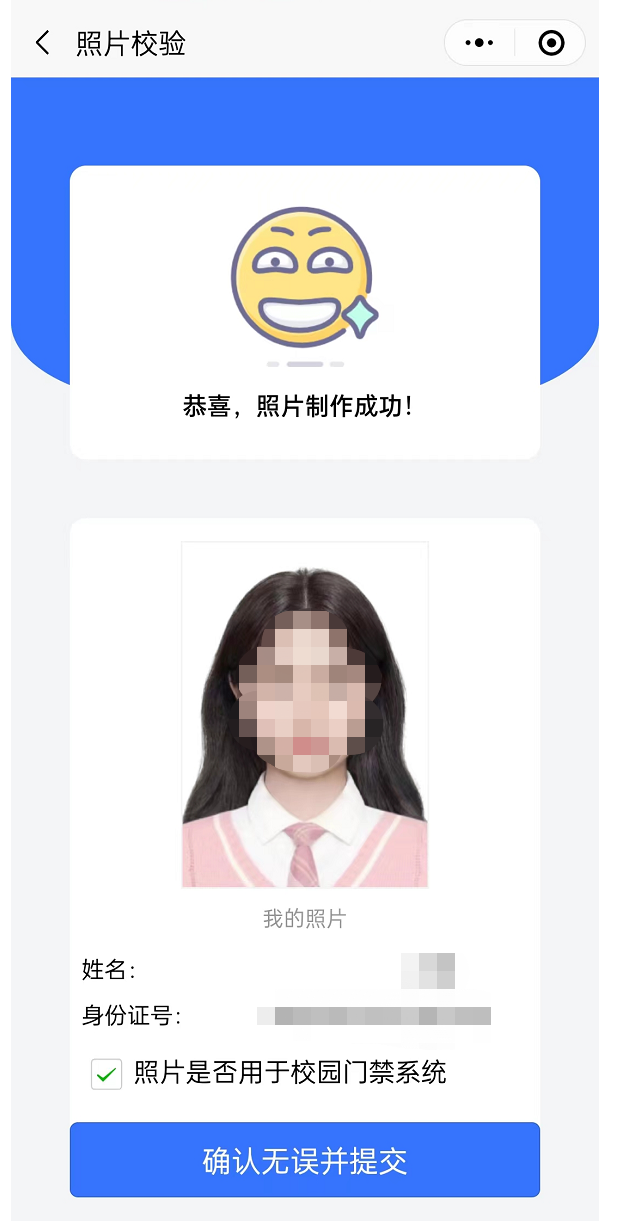
三、查看个人信息
提交照片后可以在【我的信息查询】中查看提交照片的审核状态,审核不通过的需要重新采集照片,审核通过的不可以再次提交照片